Pathbuddy - Info
Use Pathbuddy to quickly access freqeuntly used folders. Define shortcuts (links) to folders that can be used in the Windows File Explorer, Open and Save Dialogs or directly from the Desktop. Access the shortcuts with Hotkeys, a Mouse Menu or a Hotkey driven Dropdown Box.
Pathbuddy is for Windows 98/ME/2000/XP.
Pathbuddy is freeware.
The Main Screen:
Use the Main screen to edit existing shortcuts and groups. To open it, click on the Pathbuddy icon in the Sytem Tray or launch Pathbuddy from the Startmenu.
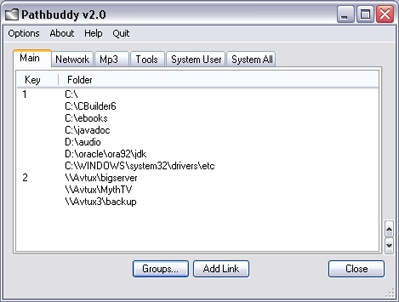
Creating shortcuts:
To add folders to the shortcut list, right click any folder in the File Explorer or Open & Save Dialogs and select 'Add to Pathbbudy'.
The Mouse Shortcut Menu:
Use this menu to display a Popup Menu with all shortcuts for selection. Use it with the Windows File Explorer, Open and Save Dialogs or directly on the Desktop.
Display the shortcut menu with the mouse:
The click combination:
1. Hold down right mouse button,
2. click (and release) left mouse button,
3. release right mouse button.
Use this combination anywhere on the File Explorer or anywhere on Open and Save Dialogs. Used on the Desktop, a new File Explorer will be opened with the selected shortcut.
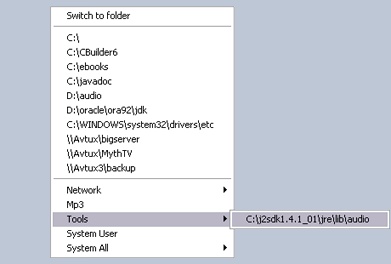
Hotkeys to select a shortcut:
Use the Hotkey combination while a Windows File Explorer or an Open and Save Dialog is selected. They will switch to the selected folder associated with the Hotkey/shortcut.
Hotkey Combination:
Hotkey modifier + Shortcut key. (e.g. 'Winkey + 1')
If no window is selceted (Desktop is selected) The hotkey combination will open a new File Explorer.
Note to Pathbuddy 1.x users: Placeing the mouse pointer over the filename field in Open and Save Dialogs is NOT required anymore.
Quicklist to select a sortcut:
The Quicklist is a Drop Box that is opened with a Hotkey combination (e.g. Winkey-A). Use the cursor keys or the mouse to select a shortcut.
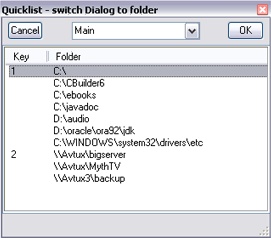
To display the Quicklist: Hotkey modifier + Quicklistkey. (e.g. Winkey-A)
Use the cursor keys or mouse to select a folder. Up/Down to select folders, Left/Right to switch between groups.
Use the Quicklist while a Windows File Explorer or an Open and Save Dialog is beeing displayed.
If no window is selceted (Desktop is selected) The Quicklist will open a new Windows File Explorer.
Edit the Quicklist key on the Options menu (Main screen).
(c) 2005 Beyondmonkey
